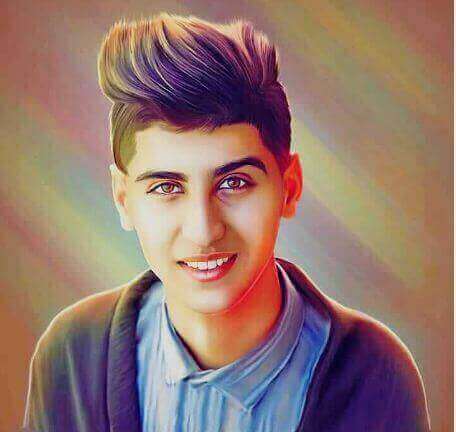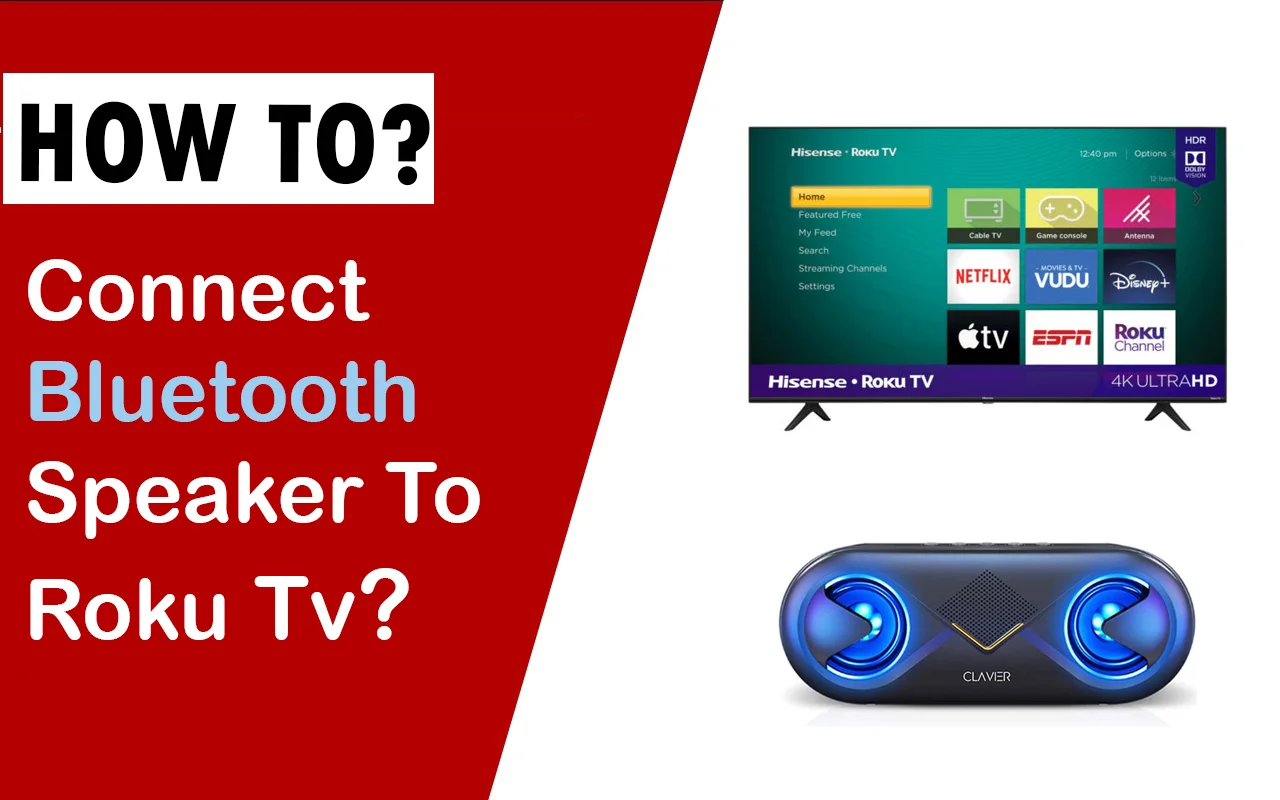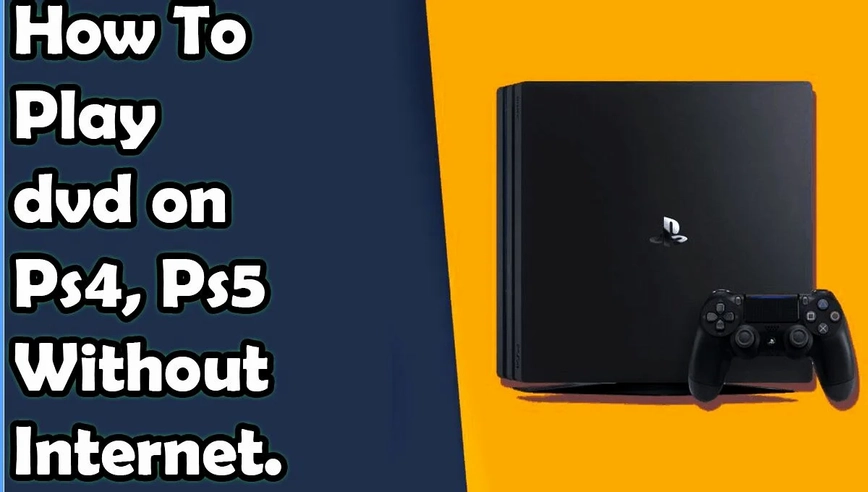Today we show you how to connect a ps4 controller to your Chromebook. You can use this article to help connect a ps4 controller on windows, mac, and android devices. This is a really easy process that doesn’t take long at all. Many gamers are turning to Chromebooks because they offer the same functionality as a regular laptop but for an affordable price. Unfortunately, to play games on your Chromebook, you need to connect it with a controller. The good news is that there are several methods of connecting the ps4 Controller to your Chromebook and all you have to do is find which one works best for you and your gaming needs.
Read: How To Deactivate Ps4 Without Waiting 6 Months
Quick Steps - Connecting Ps4 Controller To Chromebook
- Connect the PS4 Controller and your Chromebook with a USB cable
- Open the Chrome web store app on your Chromebook
- Find and download an app called “PS4 Remote Play.”
- After installing, open it up, and you will see a screen that shows how to pair the Controller.
Detailed Guide About How To Connect Ps4 Controller To Chromebook
- Turn on your ps controller and Chromebook to start pairing them. You can connect a micro USB cable if you have one handy, but it’s not required.
- Make sure Bluetooth is enabled by opening the Chrome OS settings menu. Press ctrl+alt+t simultaneously to open Crosh. Type “shell” and hit enter to open a command-line interface.
- Now type “sudo cross system dev_boot_usb=enable &&sudo reboot”. This command will put your Chromebook into developer mode, activate USB booting, then restart the machine to apply changes.
- When you get back up from the restart, go to the settings menu again and check that Bluetooth is turned on before continuing.
- Turn on your PS controller by pressing & holding down the Ps button until it starts blinking rapidly (~20 seconds). You can also press & hold share&options buttons simultaneously for ~15 seconds if this method works better for you (it didn’t work well for me, so I went with the first method).
- When your ps controller starts blinking quickly, go back to the terminal and type “Sudo start Bluetooth.” You should see a message that says: service is running. If this command returns an error, it means you’re trying to connect too many Bluetooth devices simultaneously (you can try again after disconnecting anything else like wireless headphones).
- Now pair your ps controller by typing in one of the following commands depending on which method worked for you.
-These two steps will pair your Ps4 Controller to Chromebook, which should now be connected! To check if this worked correctly, open any game that requires a keyboard/mouse input (like Minecraft, Sims 4, etc.) and press the Ps4 button on the Ps4 Controller once.
- There’s no need to hold it down this time. You should see Xbox 360 buttons under your normal keys when doing this, so keep trying until you get them all in order from left to right. If they don’t show up at all, or you get a different keyboard layout, try again with the other Bluetooth pairing method.
- Now, all that needs to be done to play games from the PS store is to open up the app, search for free games (there are tons of them), download a game, and start playing!
If you want to save money, other options are available. For example, you can buy an emulator online or through Google Play Store called BlueStacks, which allows any android device – phone or tablet –to emulate different systems such as Wii U, Xbox 360, and PlayStation Vita, and even Playstation. It’s a little tricky to set up, but with the right tutorial videos and graphics, it should be pretty easy to figure out how everything works!
Another option is buying an emulator online or through Google Play Store called BlueStacks, which allows any android device –phone or tablet–to emulate different systems such as Wii U, Xbox 360, PlayStation Vita, and even Playstation. It’s a little tricky to set up at first, but after watching some free video tutorials on YouTube, it should be pretty simple to understand how everything works.
Final Remarks On Connecting Ps4 Controller To Chromebook
Go ahead and try out all these different options if you are looking for some great games that can be played without spending any money! You will surely find something that works the best for your Chromebook. There’s even an app where you can play ps games on Android devices such as phones or tablets! The only downside there, though, is it costs $20 just to get started :/ Good luck, everyone. Go ahead and checks out other.
Read: Connect Your Speakers To Any Personal Computer